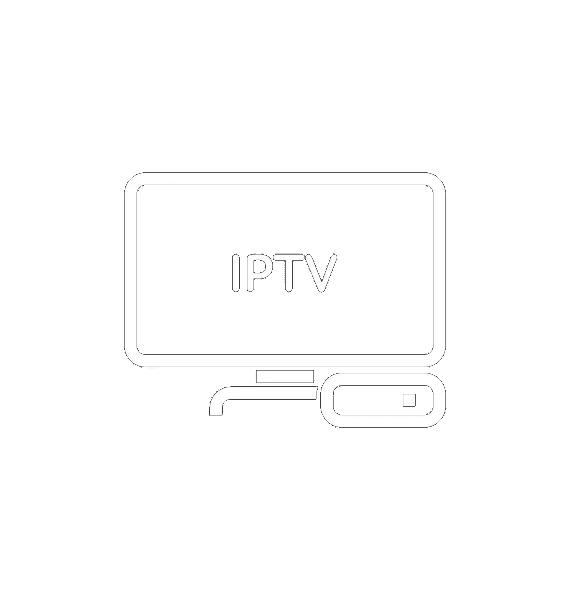To install and set up IPTV in TiviMate, follow these steps:
Step 1: Install TiviMate
- On Android TV:
- Go to the Google Play Store on your Android TV.
- Search for “TiviMate IPTV Player.”
- Select the app and click “Install.”
- On Android Smartphone/Tablet:
- Open the Google Play Store.
- Search for “TiviMate IPTV Player.”
- Select the app and click “Install.”
Step 2: Open TiviMate
- Launch the TiviMate app from your installed apps.
Step 3: Add IPTV Playlist
- On the main screen, you will see an option to “Add Playlist.” Click on it.
- You will be prompted to enter a URL or upload a file. This URL is usually provided by your IPTV service provider.
Step 4: Enter Playlist URL or File
- If you have an M3U URL:
- Select “Enter URL.”
- Type in the URL provided by your IPTV service provider.
- Click “Next.”
- If you have an M3U file:
- Select “File.”
- Navigate to the location where you have the M3U file stored.
- Select the file and click “Next.”
Step 5: Add EPG (Electronic Program Guide)
- After adding the playlist, TiviMate will prompt you to add an EPG URL if available. This URL is also usually provided by your IPTV service provider.
- Enter the EPG URL.
- Click “Next.”
Step 6: Finalize Setup
- TiviMate will start loading the channels and EPG data.
- Once the data is loaded, you will see a list of channels available from your IPTV provider.
- You can now start watching channels, view the EPG, and customize your viewing experience.
Optional: Customize TiviMate
- Create Channel Groups:
- Go to the settings and create custom channel groups for easier navigation.
- Add Favorites:
- Long-press on a channel and add it to your favorites for quick access.
- Parental Controls:
- Set up parental controls to restrict access to certain channels or content.
TiviMate Premium (Optional)
To unlock all features, consider subscribing to TiviMate Premium. This subscription provides additional features such as multiple playlist support, catch-up, and more.
That’s it! You have successfully installed and set up IPTV on TiviMate. If you have any specific questions or run into issues, feel free to ask!